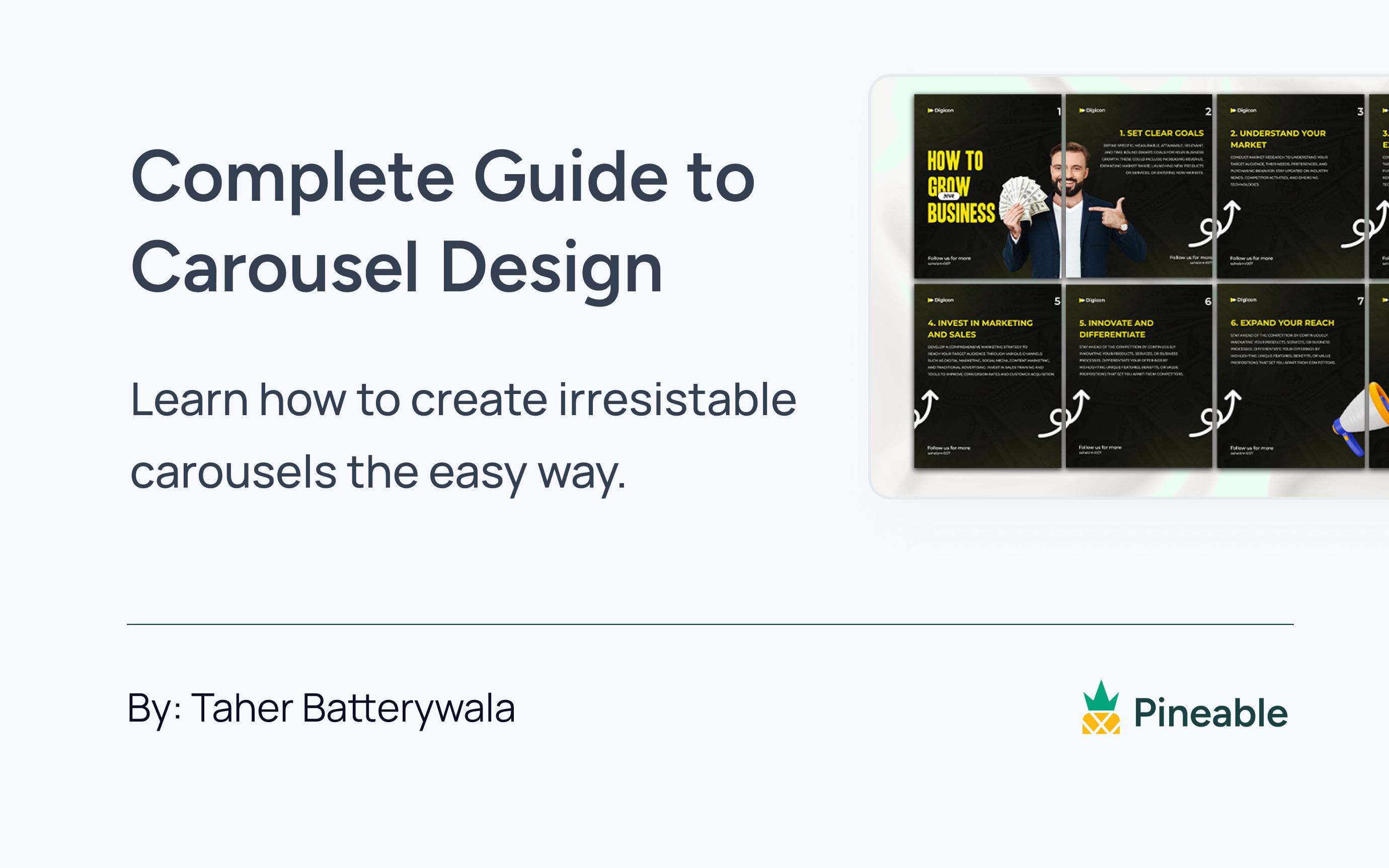Social media has transformed into a major method of communication. We live a social-first life, and every generation is perpetually online (just check your daily time spent on social apps).
Carousel posts are one such method that’s popular among Gen Z as “photo dumps” where they share authentic and unfiltered parts of their life. These include multiple images and videos in a single post. The excitement to keep scrolling the carousels like a slideshow makes it unique.
Brands and businesses can use carousels to humanize their brand, sell products, or tell a story. And don't worry; you don't need a degree in graphic design to create carousels in social media. This guide will tell you the easy-to-implement steps to create compelling social media posts on Linkedin, Instagram, and Facebook.
Let's get started.
Why Carousels are Key to Social Media Marketing
While most folks are busy creating video content, let's not forget the importance of carousel posts. Clear, cohesive carousels can be powerful marketing tools when used correctly.
Carousel posts are a must for your marketing strategy in 2024, and here are a couple of reasons why:
1. Storytelling
Carousel posts are a powerful tool for storytelling on social media because they allow creators to present a narrative in a structured, engaging, and visually appealing manner. Each slide can represent a different part of the narrative, making it easy to guide the audience through a beginning, middle, and end.
For instance, an Instagram account called
Booksopedia creates amazing carousels about a book's lessons. Here, the admin shares pictures of the book's teaching. This encourages users to swipe through multiple slides and get a synopsis of the book.

Social media apps love to encourage entertaining content and spark new conversations. And carousels help you do just that.
2. Brand building
Carousels give creative freedom to infuse personality, humor, and a dash of uniqueness into your slides. They help you position yourself as an expert in your niche.
You can share case studies, guides, or testimonials to highlight your expertise and knowledge. This will make you the go-to person for insights and tidbits in your community.
For instance, Justin Welsh is one of the leading content creators on LinkedIn. He uses carousels to help people and businesses build their personal brands on LinkedIn. His carousels are pretty standard, with clear messaging and value that hooks readers to continue reading.

Structure of a High-Performing Carousel
If the idea of a carousel is growing on you, but you're still not sure how to get started. This is a step-by-step guide to help you create your first high-performing carousel.
1. Hook
The best carousels always start with an irresistible hook, whether it's a joke, a thought-provoking quote, or a shocking statistic. After all, the ultimate goal of your carousel should be to encourage readers to swipe left.
There are three types of hooks that you can use to create carousels:
Curiosity-based hooks: These hooks spark the reader's curiosity by making a statement or posing a question that leaves them wanting to know more.
Example: Did you know that (e.g., a lot of marketers make this mistake)
Problem-solving hooks: Address problems your target audience is facing and tell them how to solve them.
Example: Need new ideas (e.g., to generate leads)
Personal Story Hooks: The best hooks build relationships. You can use your life stories to create hooks that make people want to read more.
Example: "That's how I make $xxxx without any degree."
2. Context
Context ensures that users understand the carousel's purpose and what they can expect to find in it. Without context, users may be confused about the relevance of the content within it.
- Before selecting a topic for your carousel, ask yourself a few questions:
- Why do you want to create this carousel?
- Could a 16-year-old understand this topic?
- What can readers expect from this carousel?
- Can you show your thoughts in action?
- Do I have relevant experience to create this carousel?
When you know what you are talking about, what goals this post will help your readers, and why anyone should trust your thoughts–you already have a strong carousel post.
3. Breakdown
After hooking your audience with the first slide, your next goal is to make them keep swiping left. The caption, visuals, and information play a crucial role in deciding if a reader will want to read more.
- When breaking down your slides, make sure you:
- Use visual storytelling that reminds people to swipe left
- Explain stuff assuming people don't know you
- Explain things, assuming people don't see the topic
- Show evidence like stats, screenshots of client results, or testimonials to make a point
For instance, this post by
Jan Van Muscher is a great example of an engaging carousel.
The carousel starts with screenshots of the results, which helps establish authority that this person knows what he is talking about. When you move across carousels, you will see adequate use of bold, actionable text that tells readers exactly what to do. In the end, you will find an adequate call to action that encourages users to take the next step.
4. CTA
The reason the most influential LinkedIn voices add a CTA (Call to Action) is simple: effectiveness.
When paired with thought-provoking content, a CTA can accelerate user engagement and boost conversions.
CTA can go beyond the straightforward prompts like "comment below" and "follow for more."
You can pose questions, talk about what you do, or present an offer.
For instance,
David Baum, CEO of
Relato, is subtly asking people to join the platform by talking about the benefits and what users can expect.
How to Design Your Carousel
Creating carousels can be challenging to work with, especially if your design skills are limited. To make one, follow these simple steps:
1. Define Your Brand Identity
Designing your carousel post gets easy when you have a brand guideline in place. Your brand guidelines should include the name of your fonts, brand colors, and design guidelines. This is extremely important for brands since it adds to their uniqueness and makes them easily identifiable.
Let's take a look at this example to understand the importance of brand guidelines.
If you look closely at the carousels in his profiles, they all have a similar color palette and font style. His carousels are visually appealing, with short, snappy captions that make them readable and quick to understand. Such consistency helps you remember the personality behind these carousels.

2. Choose an Appropriate Tool
Everyone wants to create quality social media posts, but not everyone has the skillset. That's where design apps come to the rescue. Instead of starting from scratch each time you create a post, you get access to excellent design templates and resources (like stock images, illustrations, text styles, icons, and shapes)
Then, all you have to do is mix and match your design elements to create your carousel. Here are some best social media design apps at a glance:
Canva
Canva is a powerful, simple-to-use, template-based design app. It offers over a million
templates, photos, and graphics for creating almost anything across all social media apps. The best part is that its free version is as good as its paid one.
Check out this tutorial for using Canva to design carousels:
Figma
Figma is recognized for its design capabilities, which allow the creation of consistent design elements across different social media profiles. Marketers can easily design templates for carousels, posts, stories, and infographics.
This is one of the best tutorials on creating carousels using Figma:
Adobe Express
Adobe is considered an industry standard for a reason. Just like Canva, Adobe also offers a free plan that provides access to 1M+ royalty-free Adobe Stock photos, videos, music tracks, and design elements. However, the free plan has limitations, and you can only create up to 25 generative credits per month to generate images, templates, and more.
Adobe has uploaded a full length tutorial on using Adobe Express to create carousels:
3. Choose the Size
Every social media channel has different requirements for the content posted on the platform. This includes sizing requirements, the number of individual slides you can consist of in a single post and media limitations.
Let's look at the carousel post requirement for Instagram, Linkedin, and Facebook.
Carousels for Instagram
Instagram provides the maximum freedom when creating carousel posts. You can include up to 10 different slides within a single carousel, which can be a mixture of animations, videos, and images. Images need to be in JPEG or PNG format (less than 30 MB in size), and videos should be in MP4 format with a maximum length of 4GB (less than or up to 60 seconds in duration).
Size: 1080 x 1080 pixels or 1080 x 1350 pixels

Carousels for LinkedIn
Unlike Instagram, LinkedIn only allows you to add static images because carousels have to be uploaded as PDFs, PowerPoints, or DOC files. However, on LinkedIn, you can upload a whopping 300 slides in a carousel with a generous file limit of 100 MB.
Size: 1200 x 1200 pixels

Carousels for Facebook
Facebook only allows carousel posts as paid ads. So, the only limitation is that you have to spend money to post a carousel on Facebook.
Size: 1080 x 1080 pixels

4. Pick a Template, Remix it, or Design from Scratch
Now that you have created your brand guidelines and selected your social media platform, it's time to start creating your carousels. You can either choose your favorite template from your graphic design tool or design it from scratch.
Here's the step-by-step way to create your carousel from scratch-
Step 1: To make sure your carousel looks great, you need to use the right size. The general formula is to choose:
Width: 1080px * Number of Slides – Height: 1080px
If you want a portrait-size carousel, then we would recommend the following:
Width: 1080px * Number of Slides – Height: 1350px
Step 2: Once you have selected your size, you will be presented with a black canvas. You can start adding the design elements (like images, fonts, icons, and other design elements). Keep in mind that each image should follow a trend and look cohesive for a brand.
Step 3: Once you're happy with your design, you can download or export your carousel.
Carousel Design Best Practices
These are four best practices that you can follow to quickly create carousels that grab your audience's attention:
Keep it Short
Social media users have short attention spans. A concise post ensures that your audience can quickly grasp your message without losing interest.
Use Minimal Distracting Elements
Minimalistic designs improve readability. When text and visuals are not competing with unnecessary elements, users can more easily absorb the information.
Design an Eye-catching Cover
You can create an eye-catching cover by using vibrant colors and bold typography. Include high-quality images or illustrations relevant to the content. Use clean, modern design elements and ensure the layout is balanced.
Choose the Appropriate Font Size for Readability
Choosing the right font is one of the most important decisions in the design process. Type size depends on the distance at which the reader is positioned from the screen and the screen size. As a thumb rule, you can choose between 12-16pt for a mobile phone, 15-19 pt for a tablet, and 16-20 pt for a computer.
Examples of Carousels from Top LinkedIn Creators
Carousels on LinkedIn are picking up the trend. Here are some top-notch creators who have mastered the art of making carousels.
1. Balaji Venkataswamy (Storytelling)
Balaji has positioned himself as the top #1 LinkedIn creator from Canada, and he helps professionals to build a strong personal brand using his HERO framework.
When you read through Balaji's carousel, you will see that the content is clear, actionable, and to the point. He consistently uses Basketball players to convey what he is trying to say and make it attractive for readers, encouraging them to keep swiping left.

2. Lara Acosta (Action-driven)
Lara is one of the leading global personal branding experts. She shares immensely value-packed content on how to grow on LinkedIn with actionable strategies.
Her carousel on LinkedIn Growth Playbook is filled with actionable insights that explain the step-by-step process for gaining followers on the platform. She also uses her DM screenshots and memes to make things fun and interactive.

3. Nick Broekema (Thought-provoking content)
Nick Brokema is a content design expert who helps people create amazing designs for their content.
His carousels are one of the finest we have seen in a while. He literally created a carousel on how he creates carousels that attract clients. In that, we can see that he follows a brand guideline for what colors, fonts, and visuals to use. His content challenges the assumption that carousels are not dead and gives a complete guide on how to create amazing carousels.

Wrapping up
Creating a LinkedIn carousel that stands out and engages your audience requires creativity, strategy, and attention to detail. Here are some of the key takeaways that will help you create your first carousel post:
- Always start with an irresistible hook, whether it's a joke, a thought-provoking quote, or a shocking statistic.
- The caption, visuals, and information play a crucial role in deciding if a reader will want to read more.
- Designing your carousel post is easy when you have a brand guideline in place. Your brand guidelines should include the names of your fonts, brand colors, and design guidelines.
- Instead of starting from scratch each time you create a post, you get access to excellent design templates and resources by choosing a robust graphic design tool.
- Create a short and helpful copy with relevant images and graphics that quickly sums up what this email is all about.
- Add a CTA and email footer to tell your readers what to do next.
We've covered the basics of creating carousel posts to give you direction. If you're still confused, you may consider seeking a professional designer's opinion. Alternatively, you can browse carousel designs on Pineable to get started.